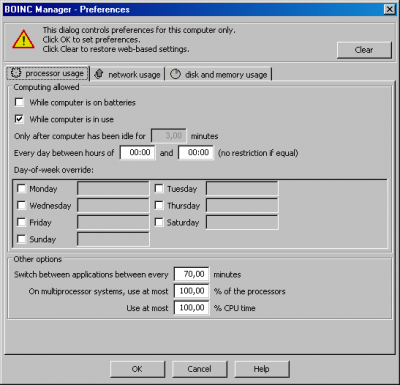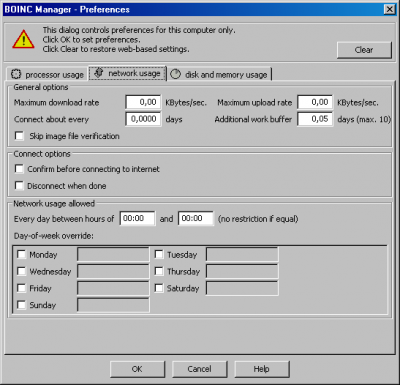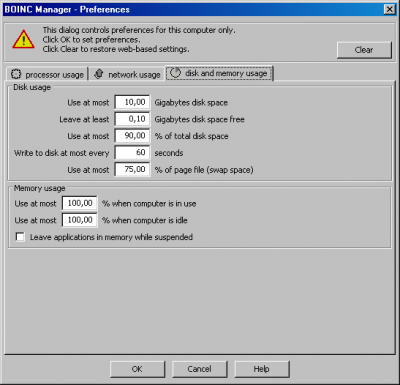Difference between revisions of "BOINC 6: Advanced Local Preferences"
(Adding FAQ 438 - have to upload its images) |
(removing time from table) |
||
| (4 intermediate revisions by 2 users not shown) | |||
| Line 9: | Line 9: | ||
All changes you make to the local preferences are saved every time you press the OK button. They will be used immediately. If you just want to look in on them, but not use them, make sure you exit the preferences window with the Cancel button. Whenever you want to get rid of the local preferences and return to using the preferences from the web site, press the Clear button. | All changes you make to the local preferences are saved every time you press the OK button. They will be used immediately. If you just want to look in on them, but not use them, make sure you exit the preferences window with the Cancel button. Whenever you want to get rid of the local preferences and return to using the preferences from the web site, press the Clear button. | ||
| − | + | [[File:prefs_proc.png|right|400px|Processor Usage]] | |
| − | |||
While computer is on batteries, a setting for laptops. When this is selected BOINC will continue to work while the laptop runs on its internal battery. | While computer is on batteries, a setting for laptops. When this is selected BOINC will continue to work while the laptop runs on its internal battery. | ||
| Line 30: | Line 29: | ||
| − | + | [[File:prefs_network.png|right|400px|Network usage]] | |
| − | |||
Maximum download rate KB/sec, with this setting you can tell throttle the maximum download speed that BOINC can use to download the science applications and tasks with. Of course this also depends on what speed the project's internet connection is running at. | Maximum download rate KB/sec, with this setting you can tell throttle the maximum download speed that BOINC can use to download the science applications and tasks with. Of course this also depends on what speed the project's internet connection is running at. | ||
| Line 49: | Line 47: | ||
Day-of-the-week override, provides a selection on which days you want BOINC to connect to the internet to communicate with the projects you are attached to. If you only want to use it on Sundays from 2am till 5pm, you select Sunday and add 02:00-17:00 in the time box. Can be selected for multiple days. | Day-of-the-week override, provides a selection on which days you want BOINC to connect to the internet to communicate with the projects you are attached to. If you only want to use it on Sundays from 2am till 5pm, you select Sunday and add 02:00-17:00 in the time box. Can be selected for multiple days. | ||
| − | Disk and Memory usage | + | [[File:prefs_disk.png|right|400px|Disk and Memory usage]] |
| − | |||
Use at most 100 Gigabytes disk space, set the maximum amount of disk space that BOINC can use for itself, all the projects you are attached to and all the work you download. | Use at most 100 Gigabytes disk space, set the maximum amount of disk space that BOINC can use for itself, all the projects you are attached to and all the work you download. | ||
| Line 67: | Line 64: | ||
Leave applications in memory while suspended, leaves the science applications in memory (page file) when BOINC switches between applications. Very useful setting for tasks that do not checkpoint and otherwise run from beginning till ending without stopping. If BOINC is stopped or the computer rebooted, the applications in memory will be unloaded and upon a restart of BOINC the tasks that don't checkpoint will still start from the beginning. | Leave applications in memory while suspended, leaves the science applications in memory (page file) when BOINC switches between applications. Very useful setting for tasks that do not checkpoint and otherwise run from beginning till ending without stopping. If BOINC is stopped or the computer rebooted, the applications in memory will be unloaded and upon a restart of BOINC the tasks that don't checkpoint will still start from the beginning. | ||
| + | {| class="wikitable" style="text-align: center;" | ||
| + | ! Original writer | ||
| + | ! Original FAQ | ||
| + | ! Date | ||
| + | |- | ||
| Jorden | | Jorden | ||
| − | | | + | | [http://boincfaq.mundayweb.com/index.php?language=1&view=438 438] |
| − | + | | 24-07-2008 | |
| − | | | + | |- |
| − | + | |} | |
| − | | | ||
| − | |||
| − | |||
| − | |||
| − | | | ||
Latest revision as of 16:10, 29 August 2016
Since BOINC 5.8.16 BOINC Manager has had the local preferences. First only in the form of the global_prefs_override.xml file that you had to edit by hand, since 5.10.14 also in the form of a menu in the BOINC Manager.
The preferences here will override any of the same preferences you set through the web site. Do know that those preferences you set on the web site and are not in the local preferences are not overridden!
To get to them Open BOINC Manager->Advanced view->Advanced->(Computing) Preferences.
All changes you make to the local preferences are saved every time you press the OK button. They will be used immediately. If you just want to look in on them, but not use them, make sure you exit the preferences window with the Cancel button. Whenever you want to get rid of the local preferences and return to using the preferences from the web site, press the Clear button.
While computer is on batteries, a setting for laptops. When this is selected BOINC will continue to work while the laptop runs on its internal battery.
While computer is in use, when this option is selected, BOINC will always run, even when you are working on the computer. Deselect this option if you want to use the idle run option.
Only after computer is idle for 3 minutes, will only work when you have the above option not selected. It will wait for the amount of time you set here, checking in that time if there is any keyboard and mouse activity. If there isn't and the computer is idle, BOINC will start up one of the science applications. As soon as you move the mouse or hit a key on the keyboard, BOINC will suspend all applications doing calculations.
Every day between 00:00 and 00:00 (no restrictions if equal), provides a selection between what time and what time BOINC is allowed to run. For instance when you're not using the computer during the night, then you set the time between 22:00 and 08:00 .. it uses 24 hour settings (00:00 to 23:59) and will use the clock of the operating system.
Day-of-the-week override, as above but set for specific days in the week. If you only want BOINC to run on Saturday, from 3am till 4pm, you select Saturday and set the time to 03:00-16:00. It can be selected for multiple days.
Switch between applications every 60 minutes, selects how many minutes should pass before BOINC switches between applications when attached to multiple projects. Default setting is 60 minutes.
On multiprocessors, use at most 100% of the processors, selects how many CPUs you want to use at any time. If you have a 4 core computer and want to use 3 of them, set this option to 75%.
Use at most 100% of CPU time, is the CPU Thermal Throttle System. It can be used to throttle the CPU or CPUs when your system is running very hot.
Maximum download rate KB/sec, with this setting you can tell throttle the maximum download speed that BOINC can use to download the science applications and tasks with. Of course this also depends on what speed the project's internet connection is running at.
Maximum upload rate KB/sec, with this setting you can tell throttle the maximum upload speed that BOINC can use to download the science applications and tasks with. Of course this also depends on what speed the project's internet connection is running at.
Connect about every x days, sets the frequency that BOINC contacts the project server to upload work, download new work and report work. It is not to be used as a method to queue up more work. For that you can use the Additional work buffer. Default at 1 day, if set to zero days it'll tell BOINC that you're on an always on connection.
Additional work buffer x days (max. 10), sets the amount of work that BOINC can ask buffer additionally per project. Default at 1 day, but can be set to zero as well. When set to zero, BOINC will ask for 1 second of work, translating into one task per project.
Skip image file verification, is used for UMTS connections and other ISPs that modify or compress image files. When checked BOINC won't check for the MD5 key on the image file.
Confirm before connecting to internet, when selected this pops up a confirmation window asking you if you want to connect to the internet. Primarily used with modem connections.
Disconnect when done, when selected will silently disconnect from the internet after BOINC is done with its communications. Otherwise you will get a pop up asking you if you want to disconnect.
Day-of-the-week override, provides a selection on which days you want BOINC to connect to the internet to communicate with the projects you are attached to. If you only want to use it on Sundays from 2am till 5pm, you select Sunday and add 02:00-17:00 in the time box. Can be selected for multiple days.
Use at most 100 Gigabytes disk space, set the maximum amount of disk space that BOINC can use for itself, all the projects you are attached to and all the work you download.
Leave at least 1 Gigabytes disk space, sets the minimum amount of disk space that BOINC should leave free on the disk drive. Keep in mind that on most Windows systems the page file lives on this drive as well.
Use at most 50% of total disk space, sets the maximum amount of space that BOINC can use on the total hard drive. If you have multiple partitions, this number will look at the complete hard drive size, not the partition size.
Write to disk at most every 60 seconds, sets the frequency at which BOINC will write a task's state to disk. BOINC writes its own state to disk very frequently, this option won't change that frequency. The science application does not have to follow this frequency, some follow their own frequency no matter what number you add here.
Use at most 75% of page file (swap space), sets the amount of page file that BOINC can use at maximum. it uses the page file (or swap space) to store tasks in when used in combination with the "leave tasks in memory while suspended" option.
Use at most 50% of memory when computer is in use, sets the amount of RAM that BOINC can use at maximum while the computer is in use. This can cause tasks to stop with the message "Waiting for memory".
Use at most 90% of memory when computer is idle, sets the amount of RAM that BOINC can use at maximum while the computer is idle.
Leave applications in memory while suspended, leaves the science applications in memory (page file) when BOINC switches between applications. Very useful setting for tasks that do not checkpoint and otherwise run from beginning till ending without stopping. If BOINC is stopped or the computer rebooted, the applications in memory will be unloaded and upon a restart of BOINC the tasks that don't checkpoint will still start from the beginning.
| Original writer | Original FAQ | Date |
|---|---|---|
| Jorden | 438 | 24-07-2008 |