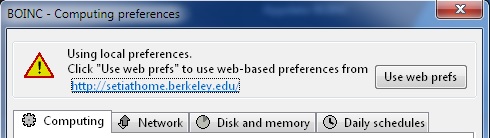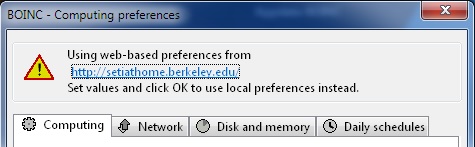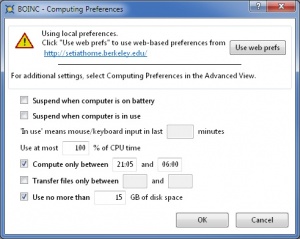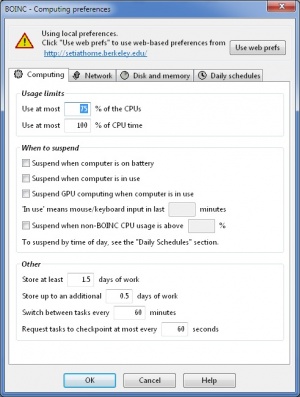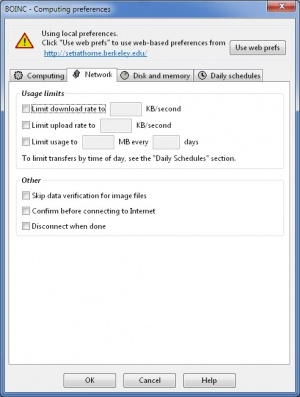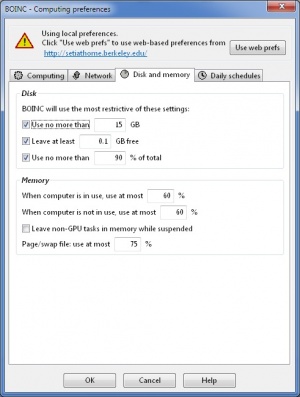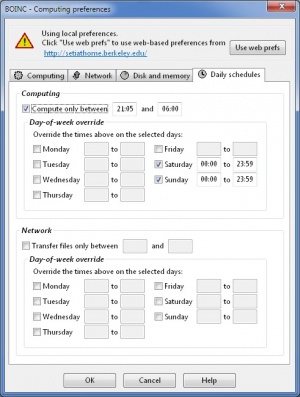|
In this section we'll explain all of the preferences in detail, not only those for Simple view, but those for Advanced view as well.
The Advanced view preferences are now equal to the computing preferences in your account at the project.
To get there, open Computing preferences... from the Options menu.
Note:
- Changes will take effect immediately upon clicking OK in the dialog.
- Changes will affect ONLY the local computer.
- Settings override the same preferences set on the project's web page preferences.
- All of these preferences are now identical between the web- and the local preferences.
- The local preferences window now shows at the top which preferences you are using, those local or from a project, and if a project, which one.
Simple view
- Dialog
- Suspend when computer is on battery: Check this to suspend computing on portables when running on battery power.
- Suspend when computer is in use: Check this to suspend computing and file transfers when you're using the computer.
- 'In use' means mouse/keyboard input in last N minutes: This determines when the computer is considered 'in use'.
- Compute only between X and Y: Compute only during a particular period each day.
- Use at most N % of CPU time: Suspend/resume computing every few seconds to reduce CPU temperature and energy usage. Example: 75% means compute for 3 seconds, wait for 1 second, and repeat.
- Transfer files only between X and Y: Transfer files only during a particular period each day.
- Use no more than N GB of disk space: Limit the totals amount of disk space used by BOINC.
- Buttons
- Use web prefs: Restore web-based preferences and close the dialog.
- OK: When you press the OK button, any preferences set in the local preferences will be saved to disk and will be used immediately, overriding any of the same web-preferences.
- Cancel: Allows you to leave the preferences window after looking at it, without saving any information about the preferences to disk.
|
Advanced view
Computing
- Usage limits
- Use at most N % of the CPUs: Keeps some CPUs free for other applications. Example: 75% means use 6 cores on an 8-core CPU.
- Use at most N % CPU time: Suspend/resume computing every few seconds to reduce CPU temperature and energy usage. Example: 75% means compute for 3 seconds, wait for 1 second, and repeat.
- When to suspend
- Suspend when computer is on battery: Check this to suspend computing on portables when running on battery power.
- Suspend when computer is in use: Check this to suspend computing and file transfers when you're using the computer.
- Suspend GPU computing when computer is in use: Check this to suspend GPU computing when you're using the computer.
- 'In use' means mouse/keyboard input in last N minutes: This determines when the computer is considered 'in use'.
- Suspend when non-BOINC CPU usage is above N %: Suspend computing when your computer is busy running other programs. When activated a hi-load pause will be a minimum of 10 seconds before computing resumes.
- Other
- Store at least N days of work: Store at least enough tasks to keep the computer busy for this long.
- Store up to an additional N days of work: Store additional tasks above the minimum level. Determines how much work is requested when contacting a project.
- Switch between tasks every N minutes: If you run several projects, BOINC may switch between them this often.
- Request tasks to checkpoint at most every N seconds: This controls how often tasks save their state to disk, so they can be restarted later.
|
Network
- Usage limits
- Limit download rate to N KB/second: Limit the download rate of file transfers.
- Limit upload rate to N KB/second: Limit the upload rate of file transfers.
- Limit usage to X MB every Y days: Example: BOINC should transfer at most 2000 MB of data every 30 days.
- Other
- Skip data verification for image files: Check this ONLY if your Internet provider modifies image files (UMTS does this, for example). Skipping verification reduces the security of BOINC.
- Confirm before connecting to Internet: Useful only if you have a modem, ISDN or VPN connection.
- Disconnect when done: Useful only if you have a modem, ISDN or VPN connection.
|
Disk and memory
- Disk
- Use no more than N GB: Limit the total amount of disk space used by BOINC.
- Leave at least N GB free: Limit disk usage to leave this much free space on the volume where BOINC stores data.
- Use no more than N% of total: Limit the percentage of disk space used by BOINC on the volume where BOINC stores data.
- Memory
- When computer is in use, use at most N %: Limit the memory used by BOINC when you're using the computer.
- When computer is not in use, use at most N%: Limit the memory used by BOINC when you're not using the computer.
- Leave non-GPU tasks in memory while suspended: If checked, suspended tasks stay in memory, and resume with no work lost. If unchecked, suspended tasks are removed from memory, and resume from their last checkpoint.
- Page/swap file: use at most N %: Limit the swap space (page file) used by BOINC.
|
Daily schedules
- Computing
- Compute only between X and Y: Compute only during a particular period each day. Use notations of 00:00 to 23:59
- Day-of-week override: Override the times above on the selected days. Use notations of 00:00 to 23:59
- Network
- Transfer files only between X and Y: Transfer files only during a particular period each day. Use notations of 00:00 to 23:59
- Day-of-week override: Override the times above on the selected days. Use notations of 00:00 to 23:59
Want to set a certain day to have no restrictions? In that case use notations of 00:00 and 24:00
- Buttons
- Use web prefs: Restore web-based preferences and close the dialog.
- OK: When you press the OK button, any preferences set in the local preferences will be saved to disk and will be used immediately, overriding any of the same web-preferences.
- Cancel: Allows you to leave the preferences window after looking at it, without saving any information about the preferences to disk.
- Help: Clicking this will open your default browser and load this page.
|
Command Line
Of course, when using BOINC from the command line only - be it by choice, or because you lack an X server or cannot run BOINC Manager for any other reason - the preferences can all be set via any of the projects you're interested in.
Example given: via the Seti Global Computing Preferences you can set the preferences for your computer just once and these will propagate to all projects you add to BOINC.
If you want to use the local preferences, that is possible by adding a global_prefs_override.xml file to your data or home directory, with the following contents.
Note: Values in square brackets '[]' are optional. When used, the square brackets should be removed. If you do not want to use the values, remove everything in the square brackets, including the brackets.
<global_preferences>
<run_on_batteries>0</run_on_batteries>
<run_if_user_active>1</run_if_user_active>
<run_gpu_if_user_active>0</run_gpu_if_user_active>
<suspend_cpu_usage>25.000000</suspend_cpu_usage>
<start_hour>0.000000</start_hour>
<end_hour>0.000000</end_hour>
<net_start_hour>0.000000</net_start_hour>
<net_end_hour>0.000000</net_end_hour>
<leave_apps_in_memory>0</leave_apps_in_memory>
<confirm_before_connecting>0</confirm_before_connecting>
<hangup_if_dialed>0</hangup_if_dialed>
<dont_verify_images>0</dont_verify_images>
<work_buf_min_days>0.100000</work_buf_min_days>
<work_buf_additional_days>0.000000</work_buf_additional_days>
<max_ncpus_pct>100.000000</max_ncpus_pct>
<cpu_scheduling_period_minutes>60.000000</cpu_scheduling_period_minutes>
<disk_interval>60.000000</disk_interval>
<disk_max_used_gb>100.000000</disk_max_used_gb>
<disk_max_used_pct>100.000000</disk_max_used_pct>
<disk_min_free_gb>0.100000</disk_min_free_gb>
<vm_max_used_pct>75.000000</vm_max_used_pct>
<ram_max_used_busy_pct>90.000000</ram_max_used_busy_pct>
<ram_max_used_idle_pct>90.000000</ram_max_used_idle_pct>
<max_bytes_sec_up>0.000000</max_bytes_sec_up>
<max_bytes_sec_down>0.000000</max_bytes_sec_down>
<cpu_usage_limit>100.000000</cpu_usage_limit>
<daily_xfer_limit_mb>0.000000</daily_xfer_limit_mb>
<daily_xfer_period_days>0</daily_xfer_period_days>
[ <day_prefs> ]
[ <day_of_week>0</day_of_week> ]
[ <start_hour>0.00</start_hour> ]
[ <end_hour>24.00</end_hour> ]
[ </day_prefs> ]
[ <day_prefs> ]
[ <day_of_week>6</day_of_week> ]
[ <start_hour>0.00</start_hour> ]
[ <end_hour>24.00</end_hour> ]
[ </day_prefs> ]
</global_preferences>
|