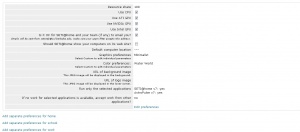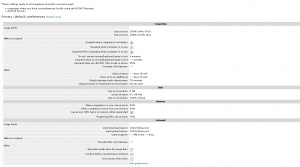Preferences
Contents
With BOINC 7.6, the local computing preferences in BOINC Manager and the online computing preferences at the project are now one and the same. They have the same names, the same (mouse-over) descriptions and there are no more web-preferences that are only and not in the computing preferences in BOINC Manager. The only addition that BOINC Manager still has is the day-of-the-week override schedules, for when to do calculations and for when to contact projects.
Preferences set at the project's computing preferences will be used by all the computers you have. Preferences set in the local computing preferences will be used on that computer only and will override the preferences set through the project's computing preferences or those set through an account manager.
Two kinds of preferences
BOINC has two kinds of preferences which you can set and change:
Computing preferences
These are set at one project and then apply to all projects. Example: should BOINC compute when you're at your computer?
Set via the project web site
You can edit preferences on the web site of any of the projects in which you participate. If you do this, then:
- The changes will take effect on ALL computers attached to that account; this is handy if you have a lot of computers.
- The changes will take effect on a given computer the next time that computer contacts the project's server. This typically happens automatically every day or so. You can do it manually by selecting the project in the BOINC Manager and clicking Update.
- Note: mobile devices, such as smart phones, tablets etc. running BOINC on Android only use local preferences. They will not have their preferences changed when the project preferences are changed.
Set via BOINC Manager
You can edit computing preferences using a dialog in the BOINC Manager. Open BOINC Manager and click Options in the menu, then click Computing preferences...
If you do use this approach, then:
- Changes will take effect immediately upon clicking OK in the dialog.
- Changes will only affect the local computer.
- Settings will override the preferences set through the project.
Project preferences
These only apply to the project you set them at. Example: should BOINC use the CPU when computing this project?
Editing project computing preferences
Click on Your account, then click on Computing preferences on the right of When and how BOINC uses your computer
(Note: the wording and links may be different on some projects. At least World Community Grid has them in a completely different place.)
This will show you the Computing preferences page.
If you want to change anything, click on Edit preferences at the bottom of the screen.
- When you change your preferences on the web, the changes won't take effect immediately on your computer; they'll take effect the next time your computer connects to the project's server.
- If you want this to happen immediately, bring up the BOINC Manager on your computer, select the project, and click Update.
- If you're running BOINC on several computers, preference changes will eventually propagate to all of them.
- If you want this to happen immediately, bring up the BOINC Manager on your computer, select the project, and click Update.
When you participate in multiple projects, each one has its own copy of your general preferences.
When you edit your general preferences on a particular project, initially it changes only that one account. However, BOINC will eventually:
- propagate the new preferences to all computers added to that account, and
- propagate the new preferences to all accounts that are 'coupled' to the first one (i.e. that have the same email address, and have at least one computer added to those accounts).
This propagation is "piggybacked" onto the regular communication between your computers and project servers. You can accelerate the propagation by using the Update command in BOINC Manager. Be careful about editing general preferences at different projects. If you change your general preferences at project A, then edit them at project B before the first changes have propagated there, the second changes will overwrite the first. To avoid this, pick a "home project" and do all your edits there.
Some Account managers also provide a web-based interface for editing preferences.
Location-specific preferences
If you have computers at several locations (e.g. home, work and school) you may want to use different preferences for different locations. The preferences editing system lets you create (or delete) separate preferences for home, work, and school.
Location, location
Each computer attached to an account has a location.
- To view this:
- Go to the project's web site, then click 'Your account' and 'View Computers'.
- Click on the ID of the computer you're interested in.
- At the bottom of the page there's a drop-down menu that lets you see or change the location.
- The default location is '---' or 'default'.
- Go to the project's web site, then click 'Your account' and 'View Computers'.
A change to a computer's location will take effect only when that computer contacts the server; you can make this happen immediately using the BOINC Manager's Update command.
If for example a computer has its location set to 'home' and you've defined separate preferences for home, it will use those preferences. Otherwise it will continue to use your default preferences. Your account has a 'default location' (home, work, or school). New computers attaching to your account will be given the default location. The default location is part of your project preferences, so to change it, edit your project preferences.
General preferences
The only project that has these preferences available for the time being is Seti@Home. All other projects use older preferences.
Computing
- Usage limits
- Use at most N % of the CPUs: Keeps some CPUs free for other applications. Example: 75% means use 6 cores on an 8-core CPU.
- Use at most N % CPU time: Suspend/resume computing every few seconds to reduce CPU temperature and energy usage. Example: 75% means compute for 3 seconds, wait for 1 second, and repeat.
- When to suspend
- Suspend when computer is on battery: Check this to suspend computing on portables when running on battery power.
- Suspend when computer is in use: Check this to suspend computing and file transfers when you're using the computer.
- Suspend GPU computing when computer is in use: Check this to suspend GPU computing when you're using the computer.
- 'In use' means mouse/keyboard input in last N minutes: This determines when the computer is considered 'in use'.
- Suspend when non-BOINC CPU usage is above N %: Suspend computing when your computer is busy running other programs.
- Other
- Store at least N days of work: Store at least enough tasks to keep the computer busy for this long.
- Store up to an additional N days of work: Store additional tasks above the minimum level. Determines how much work is requested when contacting a project.
- Switch between tasks every N minutes: If you run several projects, BOINC may switch between them this often.
- Request tasks to checkpoint at most every N seconds: This controls how often tasks save their state to disk, so they can be restarted later.
Disk
- Disk
- Use no more than N GB: Limit the total amount of disk space used by BOINC.
- Leave at least N GB free: Limit disk usage to leave this much free space on the volume where BOINC stores data.
- Use no more than N% of total: Limit the percentage of disk space used by BOINC on the volume where BOINC stores data.
Memory
- When computer is in use, use at most N %: Limit the memory used by BOINC when you're using the computer.
- When computer is not in use, use at most N%: Limit the memory used by BOINC when you're not using the computer.
- Leave non-GPU tasks in memory while suspended: If checked, suspended tasks stay in memory, and resume with no work lost. If unchecked, suspended tasks are removed from memory, and resume from their last checkpoint.
- Page/swap file: use at most N %: Limit the swap space (page file) used by BOINC.
Network
- Usage limits
- Limit download rate to N KB/second: Limit the download rate of file transfers.
- Limit upload rate to N KB/second: Limit the upload rate of file transfers.
- Limit usage to X MB every Y days: Example: BOINC should transfer at most 2000 MB of data every 30 days.
- Other
- Skip data verification for image files: Check this ONLY if your Internet provider modifies image files (UMTS does this, for example). Skipping verification reduces the security of BOINC.
- Confirm before connecting to Internet: Useful only if you have a modem, ISDN or VPN connection.
- Disconnect when done: Useful only if you have a modem, ISDN or VPN connection.
Project preferences
There is a separate set of project preferences for each project in which you participate and can only be accessed via the website location "Preferences for this project" in Your Account. These include:
- Resource share
- The projects resources share value, the amount allocated to a project is proportional to this number. The default is 100.
- Note: At World Community Grid this option is titled "Project Weight".
- Note: this is not a percentage.
- Note: At World Community Grid this option is titled "Project Weight".
- If a computer has 2 projects added, each with resource share 100, each project will get half the resources.
- If a project is given a resource share of 0 it will not receive any resources unless other projects are unable to provide tasks.
- Use CPU
- Make use of the CPU for calculations.
- Use ATI GPU
- Make use of one or more ATI GPUs for calculations.
- Use Nvidia GPU
- Make use of one or more Nvidia GPUs for calculations.
- Use Intel GPU
- Make use of one or more Intel GPUs for calculations.
- Is it OK for {project name} and your team (if any) to email you?
- Whether the project should send you newsletters, or notifications from the forums by email.
- Should {project name} show your computers on its web site?
- Whether the project should show information about your computers (their CPU and OS type, benchmark ratings etc.; not their names or IP addresses) on its web site.
- Default computer location
- The location assigned to computers that attach to this account.
- Project-specific preferences
- Defined by the project; e.g., to specify graphics color schemes.
- Run only the selected applications
- Here you can choose which applications you want to run.
- Note: Not all projects give this option.
- Note: World Community Grid does this differently.
- If no work for selected applications is available, accept work from other applications?
- When there is no work for an application as chosen in the previous preference, can the project else send you work for another application that does have work?
| Original site | Date |
|---|---|
| BOINC User Wiki | 28 August 2015 |