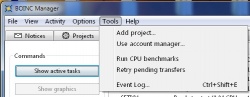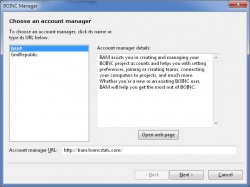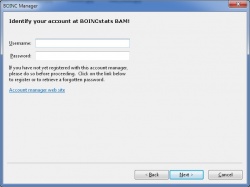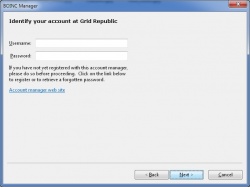Difference between revisions of "BOINC Account Managers"
Bowtieguru (talk | contribs) |
(addin g new wikitable) |
||
| (8 intermediate revisions by the same user not shown) | |||
| Line 1: | Line 1: | ||
| − | + | {| align="right" | |
| − | + | | __TOC__ | |
| − | + | |} | |
| − | + | An account manager is a web site where you can browse BOINC-based projects, and add or remove them. | |
| − | + | This simplifies participating in BOINC, especially if you<br> | |
| − | '''Without | + | * are new to BOINC |
| − | + | * have several computers | |
| − | + | * participate in several projects | |
| − | + | * like to learn about new projects. | |
| − | + | <br> | |
| − | + | The advantages of using an account manager: | |
| − | + | <br> | |
| − | + | {| border="1" cellspacing="0" cellpadding="5" | |
| − | + | ! '''With account manager''' | |
| − | + | ! '''Without account manager''' | |
| − | + | |- | |
| − | + | | See all BOINC projects, old and new, listed and described at the account manager. | |
| − | + | | Find BOINC projects by word-of-mouth or using a search engine. | |
| − | + | |- | |
| − | + | | Add a project with one mouse click. If you have multiple computers, all of them will have the project added. | |
| − | + | | Add a project by bringing up the 'Add Project Wizard' in the BOINC Manager, and entering the URL and your email address and password. You must do this separately at each of your computers. | |
| − | + | |- | |
| − | + | | Change your account details (name, email address, password) in one web page, at the account manager. | |
| − | + | | Change your account details on each project web site, separately. | |
| − | + | |- | |
| − | + | | Set resource shares for all projects in one web page, at the account manager. | |
| + | | Set resource shares at each project web site, separately. | ||
| + | |- | ||
| + | | Create/join/quit teams in one web page, at the account manager. | ||
| + | | Create/join/quit teams at each project web site, separately. | ||
| + | |- | ||
| + | |} | ||
| − | + | <br> | |
| + | {{Template:Important | ||
| + | |text='''Not all projects are compatible with account managers'''<br /> | ||
| + | World Community Grid does not support updating preferences through an account manager. On site profile changing remains needed.}} | ||
| + | <br> | ||
| − | + | == Available Account Managers== | |
| + | * [http://bam.boincstats.com/ BOINC Account Manager (BAM!)] | ||
| + | * [http://gridrepublic.org/ GridRepublic] | ||
| + | <br> | ||
| + | == Attaching to an Account Manager == | ||
| + | Once you have registered with an account manager, you will need to attach each of your clients to the account manager. | ||
| + | <br> | ||
| + | '''Remember to register with an account manager first.''' | ||
| + | <br> | ||
| + | === Using the GUI === | ||
| + | # In the [[Advanced_view#Tools|Tools]] menu, select 'Use Account Manager...' <br> | ||
| + | # Select which account manager you want to use, BOINC Account Manager or GridRepublic <br> | ||
| + | # If you use a different account manager, you can fill in its URL in the Account Manager URL path and continue from there.<br> | ||
| + | # Enter either the username and password you registered with your account manager. <br> | ||
| + | # Click the Next button, and the BOINC client will connect with your account manager. | ||
| + | [[Image:7.6.Tools menu.jpg|250px|left]][[Image:7.6.Account Manager choices.jpg|250px]][[Image:7.6.Account.jpg|250px]][[Image:7.6.Account at GR.jpg|250px]] | ||
| + | <br> | ||
| + | ===Using the Boinccmd=== | ||
| + | To attach to your account manager from the command line using [[BOINCCMD_command_line_switches|Boinccmd]], simply issue the command<br> | ||
| + | <code>boinccmd --join_acct_mgr <b><i>URL name password</i></b></code> | ||
| + | <br> | ||
| + | where <code><i><b>URL</b></i></code> is the URL provided by your selected account manager, <code><i><b>name</b></i></code> is either the name you use to sign into your account manager or your [[weak authenticator]] and <code><i><b>password</b></i></code> is either the password you use to sign into your account manager or, if you used a weak authenticator, it is a small random string (it will be ignored by the account manager).<br> | ||
| + | <br> | ||
| Line 35: | Line 67: | ||
! Original writer | ! Original writer | ||
! Original FAQ | ! Original FAQ | ||
| − | ! Date | + | ! Date |
| + | | and | ||
| + | ! Original site | ||
| + | ! Date | ||
|- | |- | ||
| Jorden | | Jorden | ||
| − | | [http:// | + | | 62 |
| − | | | + | | 04-01-2007 |
| + | | | ||
| + | | [http://boinc.berkeley.edu/wiki/Account_managers BOINC User Wiki] | ||
| + | | 8 September 2016 | ||
|- | |- | ||
|} | |} | ||
Latest revision as of 22:25, 13 February 2017
An account manager is a web site where you can browse BOINC-based projects, and add or remove them.
This simplifies participating in BOINC, especially if you
- are new to BOINC
- have several computers
- participate in several projects
- like to learn about new projects.
The advantages of using an account manager:
| With account manager | Without account manager |
|---|---|
| See all BOINC projects, old and new, listed and described at the account manager. | Find BOINC projects by word-of-mouth or using a search engine. |
| Add a project with one mouse click. If you have multiple computers, all of them will have the project added. | Add a project by bringing up the 'Add Project Wizard' in the BOINC Manager, and entering the URL and your email address and password. You must do this separately at each of your computers. |
| Change your account details (name, email address, password) in one web page, at the account manager. | Change your account details on each project web site, separately. |
| Set resource shares for all projects in one web page, at the account manager. | Set resource shares at each project web site, separately. |
| Create/join/quit teams in one web page, at the account manager. | Create/join/quit teams at each project web site, separately. |
| Not all projects are compatible with account managers World Community Grid does not support updating preferences through an account manager. On site profile changing remains needed. |
Available Account Managers
Attaching to an Account Manager
Once you have registered with an account manager, you will need to attach each of your clients to the account manager.
Remember to register with an account manager first.
Using the GUI
- In the Tools menu, select 'Use Account Manager...'
- Select which account manager you want to use, BOINC Account Manager or GridRepublic
- If you use a different account manager, you can fill in its URL in the Account Manager URL path and continue from there.
- Enter either the username and password you registered with your account manager.
- Click the Next button, and the BOINC client will connect with your account manager.
Using the Boinccmd
To attach to your account manager from the command line using Boinccmd, simply issue the command
boinccmd --join_acct_mgr URL name password
where URL is the URL provided by your selected account manager, name is either the name you use to sign into your account manager or your weak authenticator and password is either the password you use to sign into your account manager or, if you used a weak authenticator, it is a small random string (it will be ignored by the account manager).
| Original writer | Original FAQ | Date | and | Original site | Date |
|---|---|---|---|---|---|
| Jorden | 62 | 04-01-2007 | BOINC User Wiki | 8 September 2016 |