Difference between revisions of "BOINC 6.2 - 6.12"
(How's it look with a link to the original FAQ?) |
(adding formatting, breaks, removing old information) |
||
| (4 intermediate revisions by 2 users not shown) | |||
| Line 1: | Line 1: | ||
| − | Differences between BOINC 5 and BOINC 6: | + | Differences between BOINC 5 and BOINC 6:<br> |
| − | + | <br> | |
| + | Best check through [https://boinc.berkeley.edu/trac/wiki/VersionHistory the BOINC Version History] for more information on older releases. | ||
| + | <br> | ||
| + | The Big Difference: Where did BOINC install to?<br> | ||
| + | <br> | ||
| + | BOINC 6 uses separate directories for its executables and data files. These directories cannot be merged any more as that will give problems. Data files are all the files that can be written to. <br> | ||
| + | <br> | ||
| + | === BOINC Programs directory === | ||
| + | The default directory where BOINC will install its executables to is:<br> | ||
| + | * '''Windows 32bit:''' C:\PROGRAM FILES\BOINC | ||
| + | * '''Windows 64bit:''' C:\PROGRAM FILES (x86)\BOINC for <u>32bit</u> BOINC | ||
| + | * '''Windows 64bit:''' C:\PROGRAM FILES\BOINC for <u>64bit</u> BOINC | ||
| + | * '''Linux:''' Berkeley installer: default in the Home ./BOINC directory | ||
| + | * '''Linux:''' Package Maintained installer: [[Is_BOINC_available_in_Linux%3F#Installing_BOINC_as_a_package | depends on the package]] | ||
| + | * '''Macintosh:''' /Applications/BOINC/ | ||
| + | <br> | ||
| − | + | === BOINC Data directory === | |
| − | + | The default directory where BOINC will install the data files to is:<br> | |
| − | The | + | * '''Windows 98/SE/ME:''' C:\Windows\All Users\BOINC or C:\Windows\Profiles\All Users\BOINC (*) |
| − | + | * '''Windows 2000/XP:''' C:\Documents and Settings\All Users\Application Data\BOINC (*) | |
| − | + | * '''Windows Vista/7/8/8.1/10:''' C:\ProgramData\BOINC (*) | |
| − | BOINC | + | * '''Linux:''' Berkeley installer: default in the Home ./BOINC directory |
| − | + | * '''Linux:''' Package Maintained installer: [[Is_BOINC_available_in_Linux%3F#Installing_BOINC_as_a_package | depends on the package]] | |
| − | Windows | + | * '''Macintosh OS X:''' /Library/Application Support/BOINC Data/ |
| − | Windows | + | <br> |
| − | + | (*) This directory is hidden, so either put the path to it directly into Windows Explorer, or instruct Windows Explorer to [https://support.microsoft.com/en-us/help/14201/windows-show-hidden-files show hidden files and folders].<br> | |
| − | + | <br> | |
| − | + | For Windows you can still tell the BOINC installer different paths to the directories, you don't need to follow the default paths if that's inconvenient. <br> | |
| − | + | <br> | |
| − | + | === BOINC 5 to 6 Migrating Data directory === | |
| − | + | Depending on the amount of data to be migrated and the carrier it's on (hard drive, solid state drive, USB drive) the migration can take anywhere from a few minutes to a couple of hours. You should also have enough space available on your hard drive for a full copy. The migration is supposed to happen only once, all the next times you upgrade BOINC after this, it won't happen again.<br> | |
| − | + | <br> | |
| − | Windows | + | === Accounts === |
| − | + | BOINC 6 will be able to run under your user name, but its installer will make new accounts specifically for BOINC when installed as a protected service: 'boinc_master', 'boinc_project', 'boinc_admins', 'boinc_users' and 'boinc_projects'. <br> | |
| − | + | <br> | |
| − | + | Before BOINC can use these new accounts, the computer needs to be rebooted at the end of installing BOINC. Without it, BOINC won't work. Make sure you closed/saved all other programs before clicking Yes on the reboot request as it will start the reboot process immediately!<br> | |
| − | + | <br> | |
| − | + | It will only need this reboot when you installed BOINC for the first time or come from BOINC 4.xx and 5.x.x or had a 6.1.x version installed (including 3rd party BOINC).<br> | |
| − | + | === Graphics and Screen Saver === | |
| − | + | The way that graphics work has changed significantly.<br> | |
| − | + | <br> | |
| − | + | In BOINC 5 and before, the graphics module was built into the science application. Come BOINC 6, the science application and graphics application are two separate applications. This is done in case there are problems with the graphics, so that the task won't crash with a computation error. The graphics application may crash, but the computation continues.<br> | |
| − | + | <br> | |
| − | + | Under Windows Vista/7/8.1 and 10 the BOINC service runs on desktop 0, and the user display is sometimes desktop > 0. Under Vista a built-in graphics display would not display at all.<br> | |
| − | + | <br> | |
| − | + | When BOINC 6 is installed in protected mode (a service), it will only allow these new graphics applications to show the graphics or screen saver. Older applications will continue to work without a problem, they just will not show graphics or the project's screen saver. This mode also allows BOINC to run with no user logged in.<br> | |
| − | + | <br> | |
| − | + | When BOINC 6 is installed in graphics compatibility mode (not a service), it will show graphics for both the older applications as well as the newer applications. This is the equivalent of multi-user mode and requires a user to be logged in.<br> | |
| − | + | <br> | |
| − | + | Projects are urged though to make the new graphics applications. <br> | |
| − | + | === Multiple selections === | |
| − | + | An enhancement in BOINC 6.2 is the possibility to select multiple tasks, projects and upload&downloads and use the menu to suspend, resume, detach, abort them. All menu options are enabled, so you can even detach multiple projects in quick succession.<br> | |
| − | + | <br> | |
| − | + | Example screen shot of selecting multiple projects:<br> | |
| − | + | <br> | |
| − | + | [[file:Multiselectproj.png|600x400px|Select multiple projects]]<br> | |
| − | + | <br> | |
| − | + | Example screen shot of selecting multiple tasks:<br> | |
| − | + | [[file:Multiselecttask.png|600x400px|Select multiple tasks]]<br> | |
| − | + | <br> | |
| − | + | Grid View needs to be enabled to use this option.<br> | |
| − | + | === Do's and Don'ts === | |
| − | + | * The old [http://boinc.mundayweb.com/wiki/index.php?title=How_to_get_graphics_/_the_screen_saver_on_a_service_install%3F workaround] to get the graphics and screen saver to work with a service install will no longer work. As soon as you tell this version of BOINC to use the local system account, BOINC will refuse to run. | |
| − | + | * The screen saver will now work with the password protection set. | |
| − | + | * Installing BOINC all in one directory will not work. The BOINC Data directory always needs to be a separate directory from the BOINC directory. | |
| − | + | * The Windows installer has some prohibitions on where you can install BOINC, such as the root directory of any drive and protected directories in the Windows environment. If you try it anyway, you will get a warning message and be returned to the directory menu in the installer. | |
| − | + | === Domain Controller Incompatibility === | |
| − | + | The present range of BOINC 6 is incompatible with Domain Controllers, meaning that you cannot install it on your system if it is a DC. This is because the developers used the Local Account API's instead of the Global Account API's. <br> | |
| − | + | <br> | |
| − | + | A fix for this will be available in a future BOINC (7.2).<br> | |
| − | + | <br> | |
| − | + | In the mean time, you can still install and use BOINC 5.10.45, although this doesn't support GPUs or multi-threading applications.<br> | |
| − | + | * [http://boinc.berkeley.edu/dl/boinc_5.10.45_windows_intelx86.exe BOINC 5.10.45 32bit version] | |
| − | + | * [http://boinc.berkeley.edu/dl/boinc_5.10.45_windows_x86_64.exe BOINC 5.10.45 64bit version] | |
| − | + | === Uninstalling === | |
| − | + | With BOINC 6.2 only: When you install BOINC 6.2 over a BOINC 5 version and then uninstall it through Add/Remove Programs, the Data directory is migrated back into the BOINC directory. This is done so you can always return to BOINC 5.10 without needing to move a lot of files by hand. <br> | |
| − | + | <br> | |
| − | + | Once you install a newer BOINC 6 version over BOINC 6.2, then uninstall the newer version, the Data directory stays where it is. It will not migrate back into the pre-BOINC 6 position.<br> | |
| − | + | === Stability and Problems === | |
| − | + | This version of BOINC has been tested for over 6 months and is deemed stable by the testers. Which does not mean it will run stably on your machine. If you do have problems with it, please post about it on the [http://boinc.berkeley.edu/dev/index.php BOINC Dev forums], where we will be able to help you or get the developers to chime in. <br> | |
| − | + | <br> | |
| − | + | If you do post there, please supply information on your computer (make and model, CPU type, video card and DirectX version if you have graphics trouble, which operating system, how you installed BOINC and any drivers information you can lay your hands on. Any errors you see, please post those as well. If you see a Blue Screen Of Death we would like to know what it says, not just that you had one.<br> | |
| − | + | <br> | |
| − | + | If you have sudden trouble with a project's science applications, tell us which project it is on, which version of the application and what you have done to see if it was caused by BOINC. <br> | |
| − | + | === Stopping BOINC when running as a service === | |
| − | + | Ways to stop BOINC 6.2.x when running as a service:<br> | |
| − | + | # BOINC Manager->Advanced view->Advanced->Shut down connected client->OK->Cancel followed by BOINC Manager->File->Exit. | |
| − | + | # BOINC Manager->File->Exit followed by Windows Start button->Run, type net stop boinc, click OK. | |
| − | + | # BOINC Manager->File->Exit followed by Windows Start button->Run, type services.msc, click OK. Find BOINC in the Services applet. Right click on it, choose Stop from the drop-down menu. | |
| − | + | <br> | |
| − | + | To start BOINC and the service again, just go Start->Programs->BOINC->BOINC Manager link.<br> | |
| − | + | === Quick shots === | |
| − | + | Q. I am seeing ''This is a development version of BOINC and may not function properly'' in my startup messages. Should I worry?<br> | |
| − | + | A. No. It appears that this message slipped through. When testing of BOINC 6.2 began, this message was removed from all platforms. Apparently not from the Linux x86_64 version. The message can safely be ignored. <br> | |
| − | + | <br> | |
| − | + | Q. After installing the Linux version of BOINC 6.2 I now have two BOINC command tools in my directory, boinc_cmd and boinccmd. Which one should I use? <br> | |
| − | + | A. To be conform in all platforms, the underscore was removed from the name of both boinc_cmd and boinc_mgr, making them boinccmd and boincmgr. Be sure to change this in your bash scripts.<br> | |
| − | BOINC 5 | + | <br> |
| − | + | Q. When running the benchmarks, I am getting an error that says "FP benchmark ran only 0.375000 sec; ignoring; CPU benchmarks error". Is there something wrong with my CPU? <br> | |
| − | + | A. This means that a higher CPU-bound process is running. Check in Task Manager (or equivalent) what is taking up the CPU, stop that process, then rerun the CPU benchmarks (Advanced->Run CPU benchmarks). <br> | |
| − | + | <br> | |
| − | + | Always run your benchmarks when the CPU is not in use by higher priority programs. <br> | |
| − | + | <br> | |
| − | + | Q. How do I shut BOINC down now? Exiting BOINC Manager, BOINC and the applications keep on running! And how do I get it running afterwards?<br> | |
| − | |||
| − | |||
| − | |||
| − | |||
| − | If you | ||
| − | |||
| − | |||
| − | |||
| − | |||
| − | |||
| − | |||
| − | |||
| − | |||
| − | |||
| − | |||
| − | |||
| − | |||
| − | |||
| − | |||
| − | |||
| − | |||
| − | A. No. It appears that this message slipped through. When testing of BOINC 6.2 began, this message was removed from all platforms. Apparently not from the Linux x86_64 version. | ||
| − | |||
| − | The message can safely be ignored. | ||
| − | |||
| − | Q. After installing the Linux version of BOINC 6.2 I now have two BOINC command tools in my directory, boinc_cmd and boinccmd. Which one should I use? | ||
| − | A. To be conform in all platforms, the underscore was removed from the name of both boinc_cmd and boinc_mgr, making them boinccmd and boincmgr. Be sure to change this in your bash scripts. | ||
| − | |||
| − | Q. When running the benchmarks, I am getting an error that says "FP benchmark ran only 0.375000 sec; ignoring; CPU benchmarks error". Is there something wrong with my CPU? | ||
| − | A. This means that a higher CPU-bound process is running. Check in Task Manager (or equivalent) what is taking up the CPU, stop that process, then rerun the CPU benchmarks (Advanced->Run CPU benchmarks). | ||
| − | |||
| − | Always run your benchmarks when the CPU is not in use by higher priority programs. | ||
| − | |||
| − | Q. How do I shut BOINC down now? Exiting BOINC Manager, BOINC and the applications keep on running! And how do I get it running afterwards? | ||
A. There are a couple of ways to shut down the service. | A. There are a couple of ways to shut down the service. | ||
| − | The easiest method to shut down BOINC and get it running again is to go through BOINC Manager->Advanced view->Advanced->Shut down connected client. This will shut down the service. Next you go File->Exit to close down BOINC Manager. | + | The easiest method to shut down BOINC and get it running again is to go through BOINC Manager->Advanced view->Advanced->Shut down connected client. This will shut down the service. Next you go File->Exit to close down BOINC Manager. <br> |
| + | <br> | ||
| + | To start BOINC back up, go Start->Programs->BOINC->BOINC Manager. This will start up BOINC Manager, which in turn starts the service. <br> | ||
| + | <br> | ||
| + | <br> | ||
| − | |||
{| class="wikitable" style="text-align: center;" | {| class="wikitable" style="text-align: center;" | ||
! Original writer | ! Original writer | ||
! Original number | ! Original number | ||
| − | ! Date | + | ! Date |
|- | |- | ||
| Jorden / John | | Jorden / John | ||
| − | | | + | | 376] |
| − | | 06-06-2008 | + | | 06-06-2008 |
|- | |- | ||
|} | |} | ||
Latest revision as of 22:05, 13 February 2017
Differences between BOINC 5 and BOINC 6:
Best check through the BOINC Version History for more information on older releases.
The Big Difference: Where did BOINC install to?
BOINC 6 uses separate directories for its executables and data files. These directories cannot be merged any more as that will give problems. Data files are all the files that can be written to.
Contents
- 1 BOINC Programs directory
- 2 BOINC Data directory
- 3 BOINC 5 to 6 Migrating Data directory
- 4 Accounts
- 5 Graphics and Screen Saver
- 6 Multiple selections
- 7 Do's and Don'ts
- 8 Domain Controller Incompatibility
- 9 Uninstalling
- 10 Stability and Problems
- 11 Stopping BOINC when running as a service
- 12 Quick shots
BOINC Programs directory
The default directory where BOINC will install its executables to is:
- Windows 32bit: C:\PROGRAM FILES\BOINC
- Windows 64bit: C:\PROGRAM FILES (x86)\BOINC for 32bit BOINC
- Windows 64bit: C:\PROGRAM FILES\BOINC for 64bit BOINC
- Linux: Berkeley installer: default in the Home ./BOINC directory
- Linux: Package Maintained installer: depends on the package
- Macintosh: /Applications/BOINC/
BOINC Data directory
The default directory where BOINC will install the data files to is:
- Windows 98/SE/ME: C:\Windows\All Users\BOINC or C:\Windows\Profiles\All Users\BOINC (*)
- Windows 2000/XP: C:\Documents and Settings\All Users\Application Data\BOINC (*)
- Windows Vista/7/8/8.1/10: C:\ProgramData\BOINC (*)
- Linux: Berkeley installer: default in the Home ./BOINC directory
- Linux: Package Maintained installer: depends on the package
- Macintosh OS X: /Library/Application Support/BOINC Data/
(*) This directory is hidden, so either put the path to it directly into Windows Explorer, or instruct Windows Explorer to show hidden files and folders.
For Windows you can still tell the BOINC installer different paths to the directories, you don't need to follow the default paths if that's inconvenient.
BOINC 5 to 6 Migrating Data directory
Depending on the amount of data to be migrated and the carrier it's on (hard drive, solid state drive, USB drive) the migration can take anywhere from a few minutes to a couple of hours. You should also have enough space available on your hard drive for a full copy. The migration is supposed to happen only once, all the next times you upgrade BOINC after this, it won't happen again.
Accounts
BOINC 6 will be able to run under your user name, but its installer will make new accounts specifically for BOINC when installed as a protected service: 'boinc_master', 'boinc_project', 'boinc_admins', 'boinc_users' and 'boinc_projects'.
Before BOINC can use these new accounts, the computer needs to be rebooted at the end of installing BOINC. Without it, BOINC won't work. Make sure you closed/saved all other programs before clicking Yes on the reboot request as it will start the reboot process immediately!
It will only need this reboot when you installed BOINC for the first time or come from BOINC 4.xx and 5.x.x or had a 6.1.x version installed (including 3rd party BOINC).
Graphics and Screen Saver
The way that graphics work has changed significantly.
In BOINC 5 and before, the graphics module was built into the science application. Come BOINC 6, the science application and graphics application are two separate applications. This is done in case there are problems with the graphics, so that the task won't crash with a computation error. The graphics application may crash, but the computation continues.
Under Windows Vista/7/8.1 and 10 the BOINC service runs on desktop 0, and the user display is sometimes desktop > 0. Under Vista a built-in graphics display would not display at all.
When BOINC 6 is installed in protected mode (a service), it will only allow these new graphics applications to show the graphics or screen saver. Older applications will continue to work without a problem, they just will not show graphics or the project's screen saver. This mode also allows BOINC to run with no user logged in.
When BOINC 6 is installed in graphics compatibility mode (not a service), it will show graphics for both the older applications as well as the newer applications. This is the equivalent of multi-user mode and requires a user to be logged in.
Projects are urged though to make the new graphics applications.
Multiple selections
An enhancement in BOINC 6.2 is the possibility to select multiple tasks, projects and upload&downloads and use the menu to suspend, resume, detach, abort them. All menu options are enabled, so you can even detach multiple projects in quick succession.
Example screen shot of selecting multiple projects:
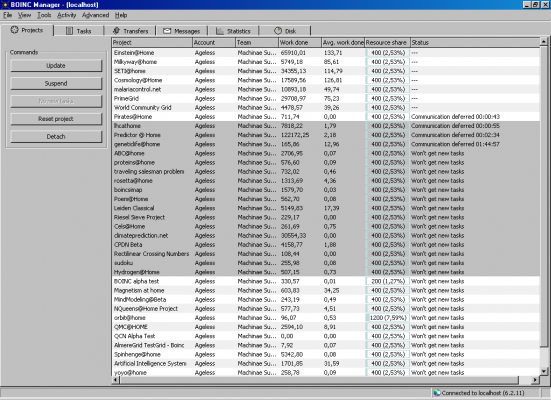
Example screen shot of selecting multiple tasks:
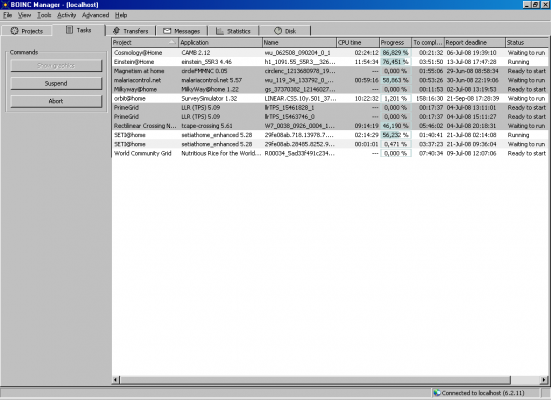
Grid View needs to be enabled to use this option.
Do's and Don'ts
- The old workaround to get the graphics and screen saver to work with a service install will no longer work. As soon as you tell this version of BOINC to use the local system account, BOINC will refuse to run.
- The screen saver will now work with the password protection set.
- Installing BOINC all in one directory will not work. The BOINC Data directory always needs to be a separate directory from the BOINC directory.
- The Windows installer has some prohibitions on where you can install BOINC, such as the root directory of any drive and protected directories in the Windows environment. If you try it anyway, you will get a warning message and be returned to the directory menu in the installer.
Domain Controller Incompatibility
The present range of BOINC 6 is incompatible with Domain Controllers, meaning that you cannot install it on your system if it is a DC. This is because the developers used the Local Account API's instead of the Global Account API's.
A fix for this will be available in a future BOINC (7.2).
In the mean time, you can still install and use BOINC 5.10.45, although this doesn't support GPUs or multi-threading applications.
Uninstalling
With BOINC 6.2 only: When you install BOINC 6.2 over a BOINC 5 version and then uninstall it through Add/Remove Programs, the Data directory is migrated back into the BOINC directory. This is done so you can always return to BOINC 5.10 without needing to move a lot of files by hand.
Once you install a newer BOINC 6 version over BOINC 6.2, then uninstall the newer version, the Data directory stays where it is. It will not migrate back into the pre-BOINC 6 position.
Stability and Problems
This version of BOINC has been tested for over 6 months and is deemed stable by the testers. Which does not mean it will run stably on your machine. If you do have problems with it, please post about it on the BOINC Dev forums, where we will be able to help you or get the developers to chime in.
If you do post there, please supply information on your computer (make and model, CPU type, video card and DirectX version if you have graphics trouble, which operating system, how you installed BOINC and any drivers information you can lay your hands on. Any errors you see, please post those as well. If you see a Blue Screen Of Death we would like to know what it says, not just that you had one.
If you have sudden trouble with a project's science applications, tell us which project it is on, which version of the application and what you have done to see if it was caused by BOINC.
Stopping BOINC when running as a service
Ways to stop BOINC 6.2.x when running as a service:
- BOINC Manager->Advanced view->Advanced->Shut down connected client->OK->Cancel followed by BOINC Manager->File->Exit.
- BOINC Manager->File->Exit followed by Windows Start button->Run, type net stop boinc, click OK.
- BOINC Manager->File->Exit followed by Windows Start button->Run, type services.msc, click OK. Find BOINC in the Services applet. Right click on it, choose Stop from the drop-down menu.
To start BOINC and the service again, just go Start->Programs->BOINC->BOINC Manager link.
Quick shots
Q. I am seeing This is a development version of BOINC and may not function properly in my startup messages. Should I worry?
A. No. It appears that this message slipped through. When testing of BOINC 6.2 began, this message was removed from all platforms. Apparently not from the Linux x86_64 version. The message can safely be ignored.
Q. After installing the Linux version of BOINC 6.2 I now have two BOINC command tools in my directory, boinc_cmd and boinccmd. Which one should I use?
A. To be conform in all platforms, the underscore was removed from the name of both boinc_cmd and boinc_mgr, making them boinccmd and boincmgr. Be sure to change this in your bash scripts.
Q. When running the benchmarks, I am getting an error that says "FP benchmark ran only 0.375000 sec; ignoring; CPU benchmarks error". Is there something wrong with my CPU?
A. This means that a higher CPU-bound process is running. Check in Task Manager (or equivalent) what is taking up the CPU, stop that process, then rerun the CPU benchmarks (Advanced->Run CPU benchmarks).
Always run your benchmarks when the CPU is not in use by higher priority programs.
Q. How do I shut BOINC down now? Exiting BOINC Manager, BOINC and the applications keep on running! And how do I get it running afterwards?
A. There are a couple of ways to shut down the service.
The easiest method to shut down BOINC and get it running again is to go through BOINC Manager->Advanced view->Advanced->Shut down connected client. This will shut down the service. Next you go File->Exit to close down BOINC Manager.
To start BOINC back up, go Start->Programs->BOINC->BOINC Manager. This will start up BOINC Manager, which in turn starts the service.
| Original writer | Original number | Date |
|---|---|---|
| Jorden / John | 376] | 06-06-2008 |